Submitting your site to Google is one of the first things you should do when starting a new website.
It should also be a top priority if you already have a website, but want to increase your traffic from search engines.
This article contains a detailed step-by-step guide on submitting your site to Google by adding and verifying your site in Google Search Console, which is a free service provided by Google.
What Is Google Search Console (GSC)?
Google Search Console (GSC) is a free tool/service from Google. It used to be called Google Webmaster Tools.
You can use this tool to tell Google about the pages on your site. It also contains lots of useful data and reports, such as your average position for different search terms and how many impressions and clicks you are getting.
This tool will also tell you about problems with your site, such as if Google is unable to show your pages in the search results for some reason.
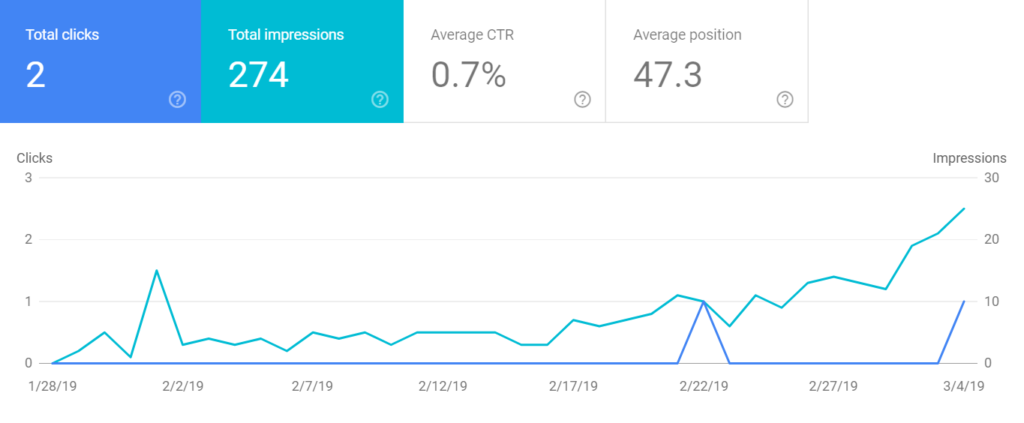
Google Search Console has many great features, including but not limited to:
- Performance: It tells you how many impressions and clicks you get in search, as well as what your average position is for different search terms.
- Coverage: You can see which pages are indexed and showing in Google search, as well as which pages aren’t showing and why that is.
- Sitemap: You can upload a sitemap, which tells Google which pages to look for on your site.
- Mobile-friendly: You can see which pages on your site have mobile issues.
- Links: There is a report that shows the links that are pointing to your site.
- Security and manual actions: If Google sees a security issue on your site, they will notify you here. They will also tell you if there is a manual penalty.
- URL Inspection: You can check your individual pages here to see whether there are any search-related issues.
Bottom Line: By adding your site to Google Search Console, you will have much more data about your site’s performance in search. You are also likely to find some technical issues to improve, which should help you rank higher and get more traffic in the future.
How to submit your website to Google Search Console
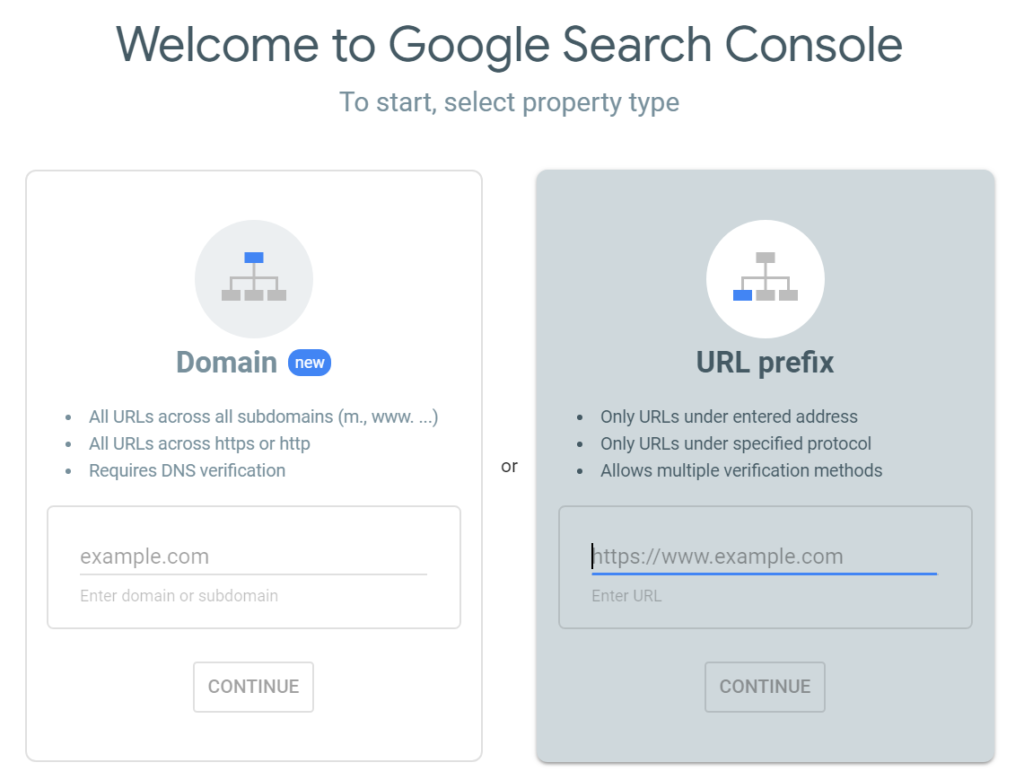
Here’s how to add your site to Google Search Console:
- Visit this page in your browser: https://search.google.com/search-console
- Click the Start Now button.
- Log in with your main Google or Gmail account.
- Under URL prefix, enter the exact URL of the home page of your website and click Continue. Make sure to include http/https and www if applicable.
- Now complete the required steps to verify that you own the website.
Bottom Line: Go to the Google Search Console home page, click Start Now and log in to your account. Then enter the URL of your home page into the URL prefix box. Then use one of the verification methods to prove to Google that you own the site.
How to verify your website
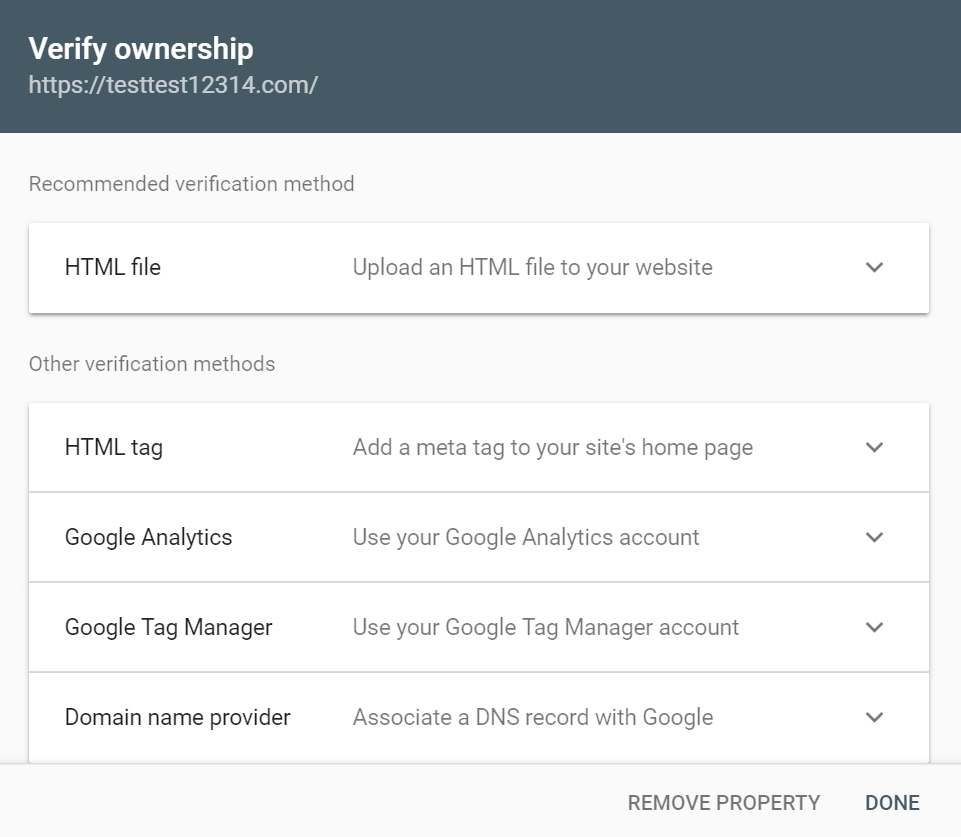
You need to prove to Google that you actually own the website that you are submitting. There are several verification options:
- HTML file: You download this file, then upload it via FTP to the root of your website.
- HTML tag: You add an HTML tag to the header of your site.
- Google Analytics: Verify by linking to your Google Analytics account.
- Google Tag Manager: Verify by linking to your Google Tag Manager account.
- Domain name provider: With this option, you add a new DNS record to your web hosting account or DNS provider.
If you know how to add a DNS record, then it is highly recommended to use the Domain name provider verification method. This will also enable you to add a domain property in Google Search Console, which I will explain in a bit.
If you’re using the free Yoast SEO plugin, then you can easily verify using the HTML tag. Just copy the code, go to your WordPress dashboard -> SEO -> General -> Webmaster Tools and paste the code into the Google verification code area.
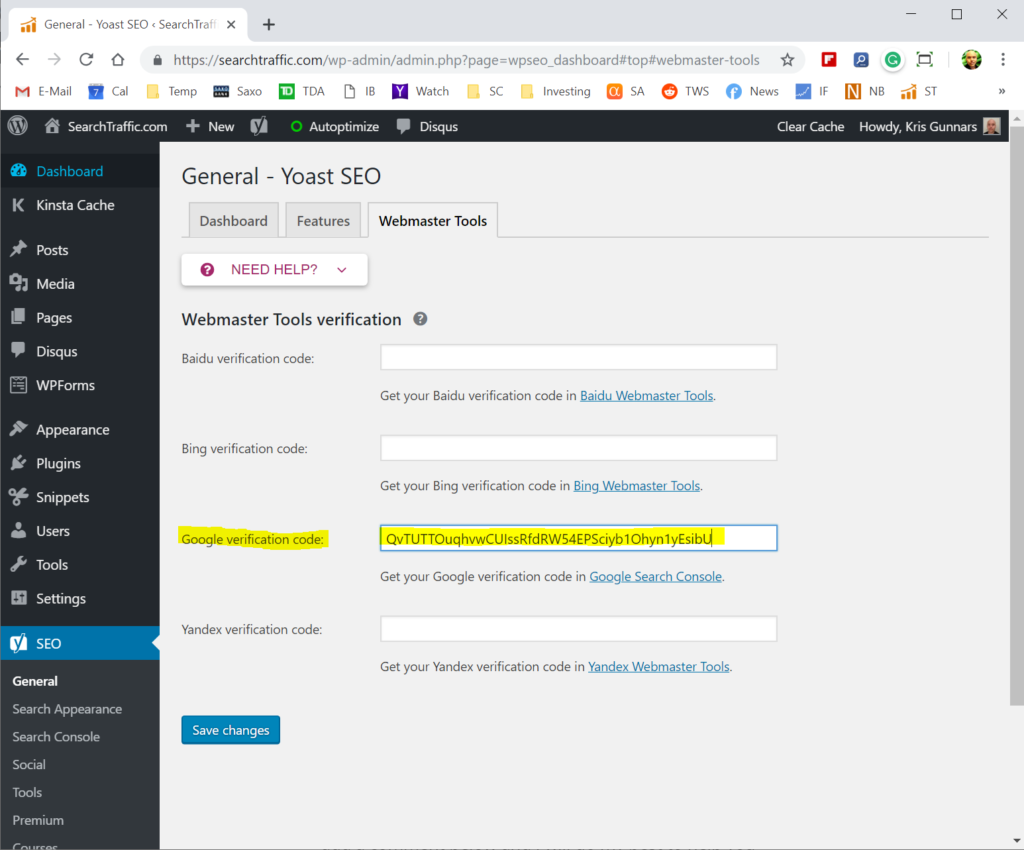
If you get in trouble, then Google has written very detailed instructions on each of these verification methods here: Verify your site ownership.
Bottom Line: There are many ways to verify your website and prove to Google that you own the domain you are adding. The domain name verification option is best.
Make sure to add all variations of your home page URL
You should add all the different variations of your home page URL:
- http://example.com/
- https://example.com/
- http://www.example.com/
- https://www.example.com/
You do that by clicking the dropdown in the top left, clicking Add Property and then typing in the variation. Do this for all four URL variations above. They should verify automatically if you have already verified your main home page URL.
If you have more variations, such as m.example.com for a mobile site or cdn.example.com for your content delivery network, then add those too.
Bottom Line: It’s important to add all the variations of your site’s home page URL to Google Search Console. This includes http and https, www and non-www, as well as other variations that you may have depending on how your site is set up.
Create a domain property for enhanced reporting
Google Search Console recently added a new feature called Domain properties. This consolidates the reports from all of your URL variations into one report. It is an incredibly useful feature and I recommend that you take the time to set it up.
For this to work, you need to verify your site through the Domain name verification option:
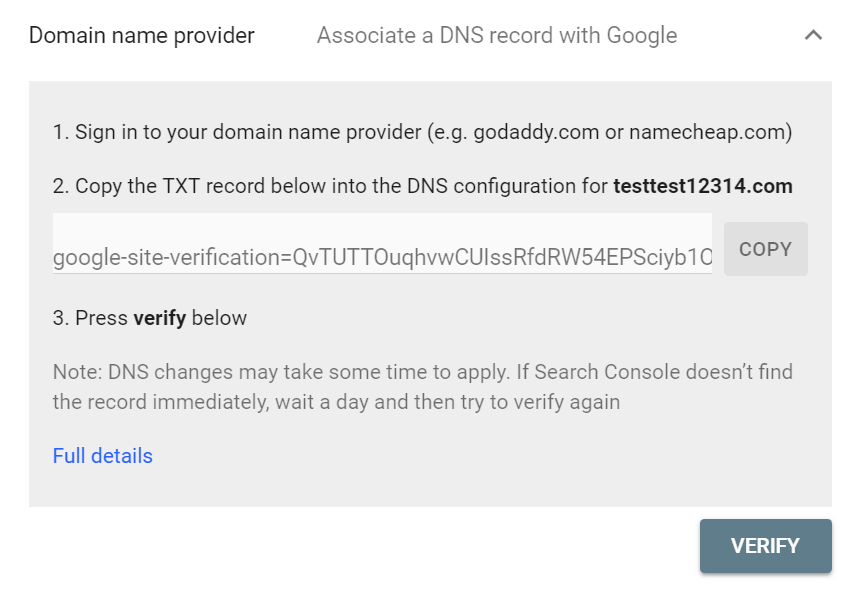
With this option, you need to add a TXT record to your DNS settings. Unfortunately, there are hundreds of different DNS providers and they all have different instructions on how to do it.
For this reason, I recommend you check with your web host and look for instructions about adding TXT records in your DNS settings. If you get in trouble, simply contact technical support and ask them to help you do it.
Here are written instructions by Google that cover all the most common domain and DNS providers.
You can also leave a comment below and tell me who your hosting provider is and I will help you find the right guide on how to do this.
Here’s how to add a domain property in Google Search Console:
- In the top left, click the dropdown and click Add Property.
- Under Domain, type in the clean version of your domain: example.com (no http or www).
- Click Continue.
- Copy the Google site verification code.
- Create a new TXT record with your domain or DNS provider and add the verification code.
- Now click Verify.
Keep in mind that it can take some time for the DNS records to be updated. If you are unable to verify right away, then try again in a few minutes or an hour.
Bottom Line: Adding a domain property in Google Search Console gives you a consolidated report for all of your domain variations. This requires you to use the Domain name verification option, which involves adding a DNS record.
Upload your website’s sitemap
The next step is to upload a sitemap to Google Search Console, which tells Googlebot which articles to look for when crawling your site.
A sitemap is a file that contains a list of the most important pages on your website. Uploading this file to Google helps it find these pages, so it can crawl and index them, then show them in the search results.
These are the steps to add a sitemap to Google Search Console:
- Log in and choose your site, either the domain property or the main home page URL.
- Click Sitemaps in the menu to the left.
- Under Add a new sitemap, enter the URL of your sitemap (such as https://example.com/sitemap_index.xml).
- Click Submit.
If you are using the Yoast SEO plugin for WordPress, then your sitemap will be called sitemap_index.xml. If you don’t use Yoast SEO then you can add a sitemap with a free plugin called Google XML Sitemaps.
Bottom Line: Make sure to add your sitemap to Google Search Console. This will help Google find your most important pages and can improve your site’s performance in Google search.
Now wait a few days, then check the reports
It can take a few days for the reports in Google Search Console to start showing meaningful data.
If your site is brand new, then it will take a while. If your site is established and already listed in Google search then the reports should start showing useful data sooner.
While you wait, consider taking the time to also add your site to Bing and Yahoo via Bing Webmaster Tools.