A few weeks ago, I wrote a detailed guide on submitting your website to Google through the Google Search Console.
But even though Google is the biggest search engine by far, it’s still well worth the effort to ensure that your site also performs well in Bing and Yahoo.
Fortunately, adding your site to both Bing and Yahoo is incredibly easy. You only need to add your site once to Bing Webmaster Tools.
Yahoo search is powered by Bing and there is no Yahoo Webmaster Tools. Adding your site to Bing will make sure you get found in both search engines.
How to submit your site
Bing used to offer an anonymous URL submission tool, so you could simply add the URLs of your pages to the tool and Bing would then crawl and index them.
However, this tool was retired in 2018 and isn’t available anymore.
Instead, the only way for you to submit your site to Bing and Yahoo is to add and verify your site in Bing Webmaster Tools.
Here’s how to submit your site to Bing and Yahoo:
- Go to this page in your browser: https://www.bing.com/toolbox/webmaster
- Log in, then add the URL of your site’s home page.
- Go through the steps to verify that you own the site.
- Either upload a sitemap or add individual pages with the URL submission tool.
The rest of the article will go through each of these steps in more detail.
Bottom Line: The only way to submit a site to Bing and Yahoo is to add and verify the site in Bing Webmaster Tools. Then you can upload a sitemap or use the URL submission tool.
How to add and verify a site in Bing Webmaster Tools
Here’s a detailed step-by-step guide to add and verify your site in Bing Webmaster Tools.
1. Log in to Bing Webmaster Tools
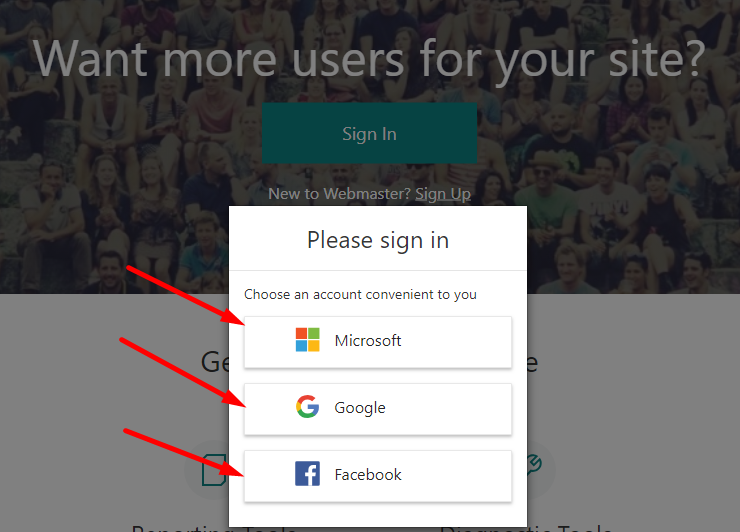
Go to the Bing Webmaster Tools home page and click Sign In. Then log in using your Microsoft, Google or Facebook account.
2. Enter your site
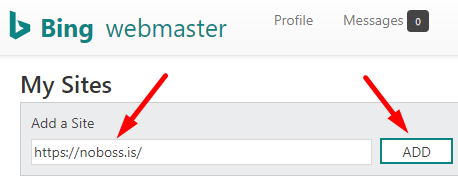
Under My Sites, enter your home page URL and click Add. Make sure to include http/https and www if applicable.
3. Add your sitemap
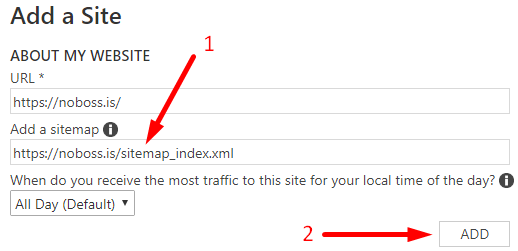
Add the URL to your sitemap in the box. Leave the time of traffic dropdown as All Day (Default).
If you are using the Yoast SEO plugin, then the sitemap will be found at yoursite.com/sitemap_index.xml.
Keep in mind that you don’t have to add a sitemap here if you don’t have one. You can just click Add and then add a sitemap later if you want.
4. Verify your site using one of the three options
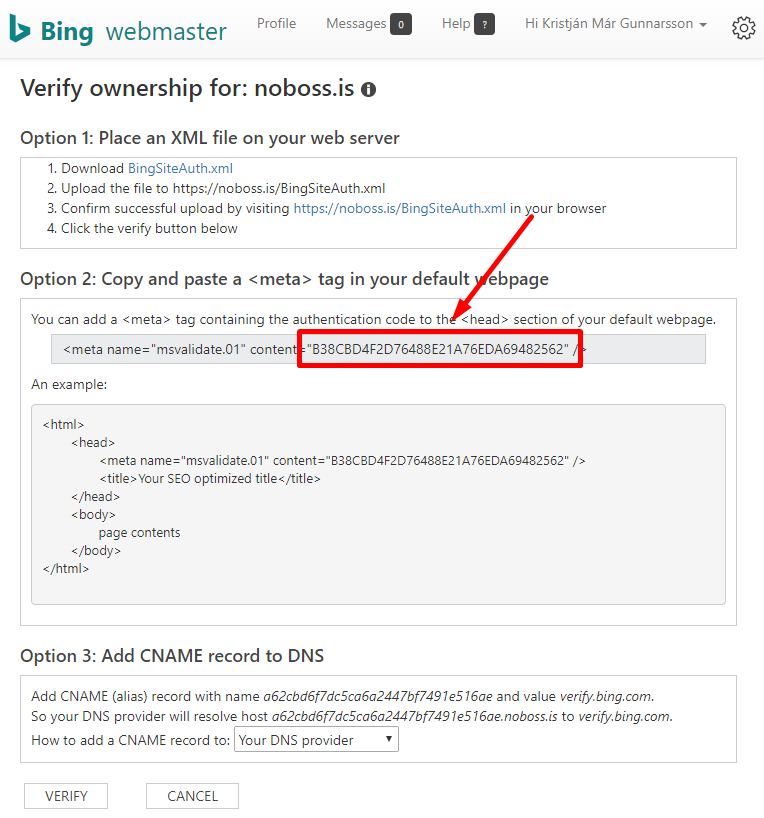
Now you need to verify your site in order to prove to Bing that you own the site.
There are three options to verify:
- Place an XML file: You download the file and upload it to your website with an FTP client like FileZilla. You can also send the file to your web hosting company and ask them to upload it.
- Copy a meta tag: Copy the code in the box and place it in your site’s head section.
- Add CNAME record to DNS: This involves adding a new record to your DNS settings.
If you are using WordPress, then I recommend option 2 using the free Yoast SEO plugin.
You simply copy the code, go to your WordPress Dashboard -> SEO -> General -> Webmaster Tools and paste the code into the box for Bing Webmaster Tools.
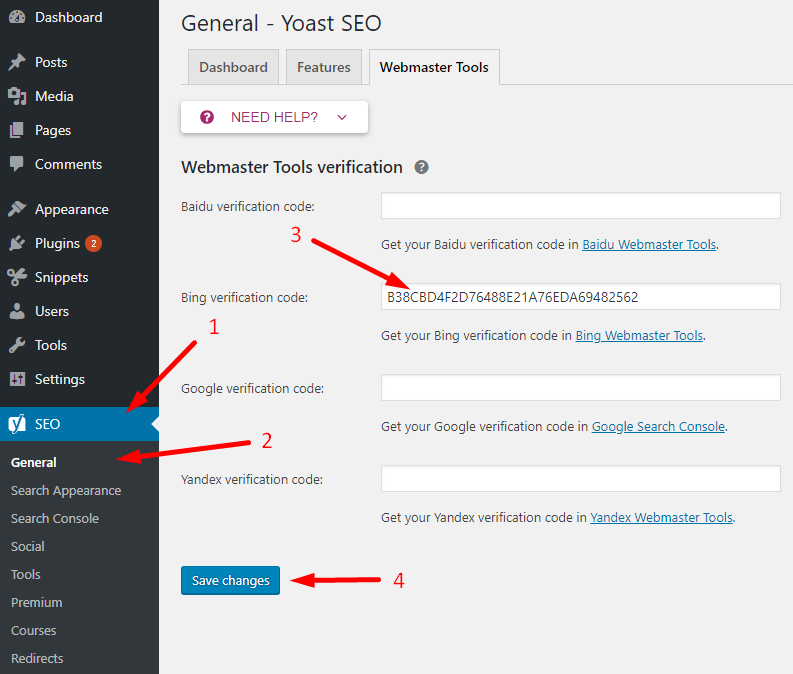
You can paste the entire meta tag into the box, or just the code inside the content area.
5. Complete the verification
Now go back to Bing Webmaster Tools and click Verify. If it doesn’t work then you may need to clear your site’s cache. If clearing the cache doesn’t work then wait a few hours and then click Verify again.
6. Now wait for a few days
Now Bing will fetch your sitemap and crawl your site, but this can take a few days. After this is done then you should get some useful data in your Bing Webmaster Tools dashboard.
Bottom Line: Adding and verifying your site in Bing Webmaster Tools is very simple. You can upload a file to your server or use the free Yoast SEO plugin for WordPress to add the meta tag to your site.
What if you don’t have a sitemap?
In case you don’t have an XML sitemap and don’t know how to make one for your site, then you can use Bing’s Submit URLs tool to add individual URLs.
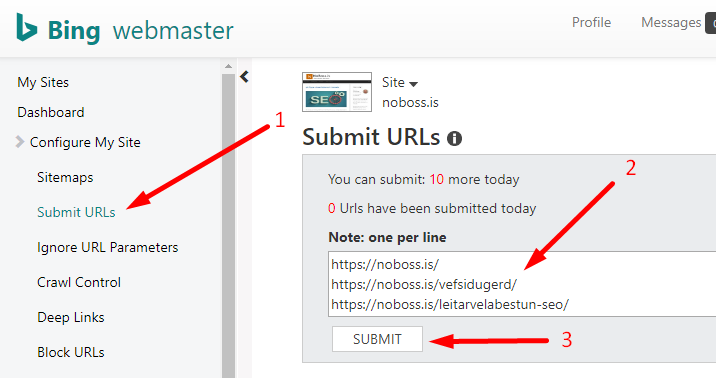
Log in to Bing Webmaster Tools and click Submit URLs in the menu to the left. Then add the URLs into the input box and click Submit.
Bottom Line: Uploading an XML sitemap is the recommended option to tell Bing about your pages. But you can also use the URL submission tool if you don’t have a sitemap.
Take-Home Message
Despite Google being the dominant search engine, Bing and Yahoo can also be a good source of traffic to your site.
It is important to diversify your traffic sources as much as possible, since being dependent on a single source for all your traffic can be risky.
For this reason, it makes sense to submit your site to Bing Webmaster Tools to ensure that your site performs optimally in Bing and Yahoo.
Make sure to check back and go through the reports in the tool from time to time. There is a lot of useful information there that can help your site’s performance.