RSS stands for “Really Simple Syndication.”
An RSS feed is a type of web feed that enables users and applications to automatically receive new content from blogs and websites.
Each time you post new content on your website, the RSS feed updates and your new stuff is pushed automatically to users who have subscribed to your feed.
This way, it is much easier for people to follow your website. They don’t have to check it manually every day to see if you have published new content.
WordPress has built-in RSS functionality and automatically adds RSS feed URLs to your blog page and various other pages.
Here are some quick ways to locate your WordPress RSS feed URL, as well as some tips on how to remove unnecessary feed URLs in order to boost your website’s crawling and help with SEO.
The Quickest Way to Find Your WordPress RSS Feed URL
Your website’s main RSS feed URL is usually found in the /feed/ folder. If your site is www.example.com, then your feed will be located at www.example.com/feed/.
Go to your website now and add /feed/ to the end of your URL — this should bring you to your blog’s primary RSS feed.
If your main “blog” page is not located on your root domain, then you may need to add /feed/ to a different URL:
- Root domain: https://www.example.com/feed/
- Subdomain: https://blog.example.com/feed/
- Folder: https://www.example.com/blog/feed/
For example, my website’s latest articles are posted on my home page, which is https://searchfacts.com — so the main RSS feed URL is https://searchfacts.com/feed/.
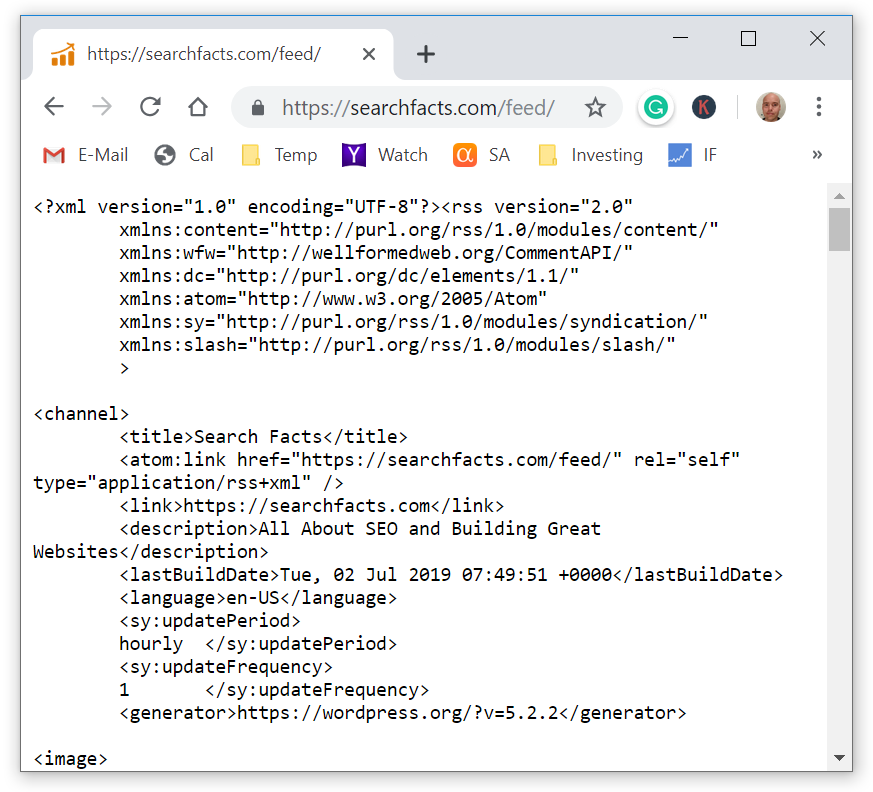
This should bring you to the XML version of the RSS feed, which is not user-friendly. But your users are going to be using feed readers (such as Feedly) that turn it into well-formatted text that is easy to read.
Bottom Line: The fastest way to find your WordPress RSS feed URL is to add /feed/ to the end of your website’s main URL, or to the end of your main blog page’s URL.
How to find the RSS feed URL via the source code
Another way to find the feed URL is through your site’s html source code. Each page of your WordPress site usually contains a meta tag that points to one or more RSS feeds.
Here’s how to find your RSS feed URL via your site’s source code:
- Go to your site’s home page in a web browser (such as Google Chrome)
- Right click on the page
- Click “View page source”
- Hit Control+F (Windows) or Command+F (Mac)
- Type “feed”
- Your RSS feed URL is found inside the href=”” attribute
This should bring you to the place in your code where your feed is listed.
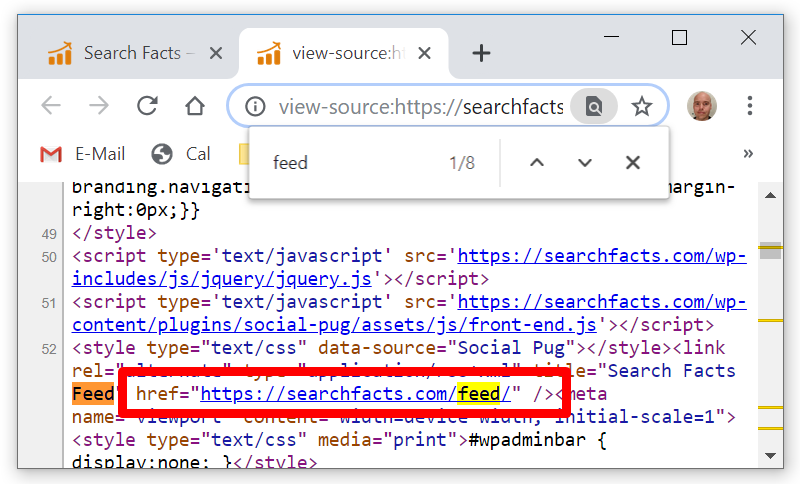
Now you can copy the link inside the href attribute. This is your WordPress RSS feed URL.
Bottom Line: One way to find the RSS feed URL in WordPress is to search for the word “feed” in the html source code. Each page usually contains one or more meta tags that point to RSS feeds.
WordPress also adds RSS feed URLs for other pages
In addition to your blog’s main RSS feed, WordPress also automatically adds RSS feeds for your comments and archives.
Comments feed
By default, each of your posts and pages with comments has its own RSS feed URL.
To find it, you simply add /feed/ to the end of each post’s URL.
https://www.example.com/your-post-url/feed/In addition, there is also a specific feed that lists the comments for all posts and pages in one place:
https://www.example.com/comments/feed/Keep in mind that the comments feed doesn’t do anything in many cases if you use a third-party comment system like Disqus.
Category and tag feeds
WordPress also adds feeds for categories and tags, so people can subscribe to just these individual topics if they prefer.
https://www.example.com/category/web-development/feed/ (for the category "web development")
https://www.example.com/tag/wordpress/feed/ (for the tag "wordpress")Author feeds
If you have archives for individual authors, then they also have their own RSS feed URLs.
https://www.example.com/author/author-name/feed/Search feeds
WordPress also creates a feed for each term that is searched for with the built-in WordPress search box.
https://www.example.com/search/search-term/feed/rss2/Bottom Line: WordPress automatically adds RSS feed URLs for comments, as well as archives like categories, tags, author pages and search terms.
How to remove unnecessary feed URLs
Chances are that you don’t need all these different RSS feed URLs in WordPress. Most blogs only use the main feed URL for the latest posts.
In addition, having all these different URLs can potentially have SEO implications because Google crawls all of these links.
The feed URLs are noindexed by default, but if Google crawls all of them then it can waste Google’s crawl budget — Google will be spending extra resources to crawl areas of your site that don’t matter.
If you look at the Google Search Console account for your site, try going into this report: Coverage -> Excluded -> Excluded by ‘noindex’ tag.
Chances are that you will see something like this:

For bigger sites, this can amount to hundreds or even thousands of unnecessary feed URLs that Google tries to crawl.
If you want to make it easier for Google to crawl your site (always a good idea), then I recommend that you get rid of these feed URLs if you are not using them.
The simplest way to get rid of them is to add a simple code snippet that tells WordPress not to display the URLs inside your code.
The following code removes every single RSS feed URL from every single page on the site. But then it adds the main feed URL back in.
remove_action( 'wp_head', 'feed_links', 2 );
remove_action('wp_head', 'feed_links_extra', 3 );
add_action('wp_head', 'addBackMainFeed');
function addBackMainFeed() {
echo '<link rel="alternate" type="application/rss+xml" title="RSS Feed" href="https://www.example.com/feed/" />';
}
If you want to remove all the RSS feed URLs without adding the main one back in, then this is the code to do so:
remove_action( 'wp_head', 'feed_links', 2 );
remove_action('wp_head', 'feed_links_extra', 3 );With this code, search engines won’t see all these unnecessary RSS feeds and won’t attempt to crawl them. Just remember to replace the URL in the code with your own site’s RSS feed URL.
The safest way to add this php snippet to your site is to use a free plugin called Code Snippets. I use this plugin on all of my sites to safely add php code.
Here’s a screenshot from my code snippets settings:
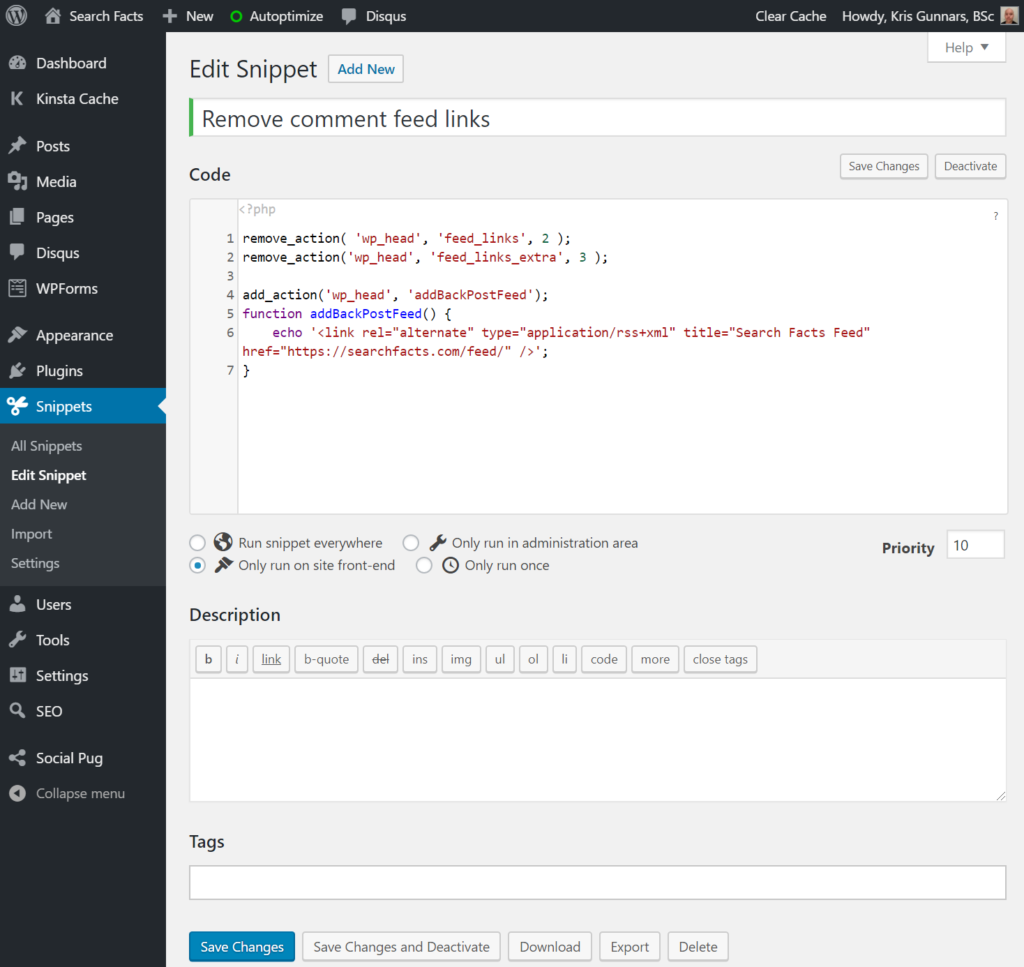
If you don’t want to use the plugin, you can also add the code to your functions.php file. But be very careful editing this file, since a tiny mistake can crash your entire site.
Bottom Line: Google attempts to crawl every RSS feed URL it sees in your code. Adding a simple php code snippet will remove these unnecessary URLs from your WordPress blog.
Why you should use RSS feeds
RSS can make it super easy for people to subscribe to your website.
Although RSS is an old and somewhat outdated technology, many people still use it.
For example, Feedly is a very popular RSS reader that millions of people use. With Feedly, your readers can get notified about your latest content on their computer or smartphone without having to manually visit your site.
You can try creating an account on Feedly now to see how it works (it’s fast and free). Then click “Add content” and type in “searchfacts.com”, then click “Follow” to receive my latest articles automatically.
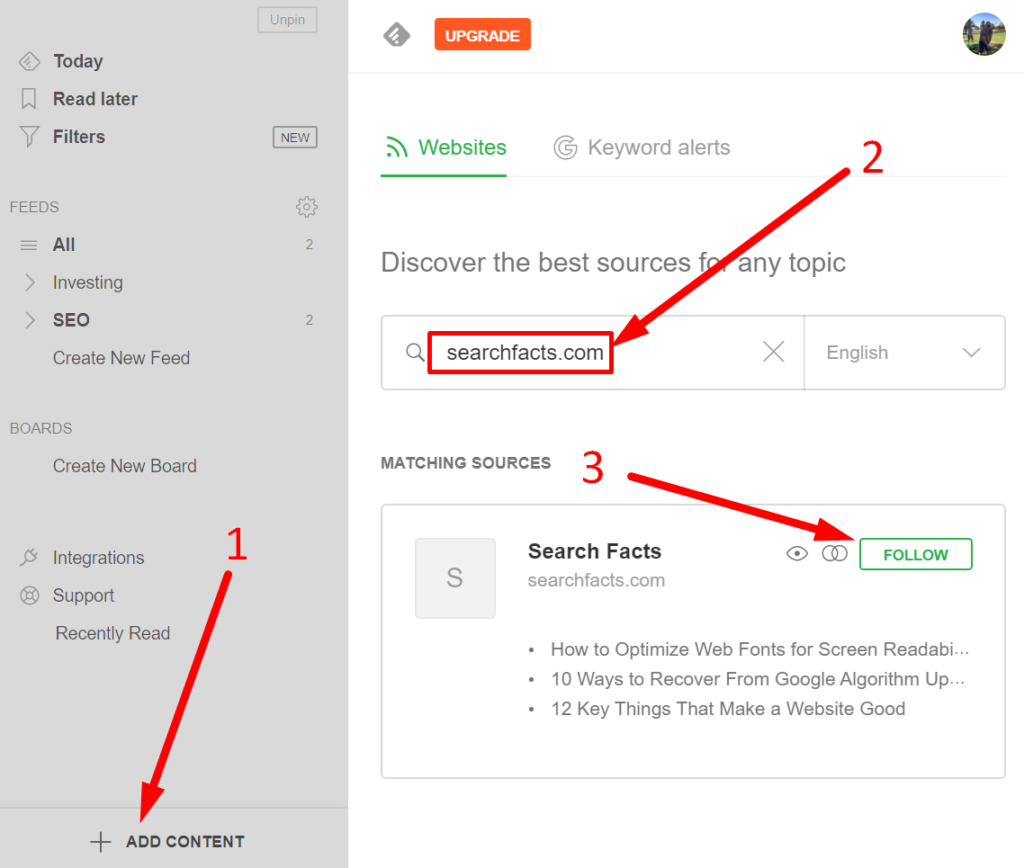
Because RSS feeds can still be a source of valuable traffic, it is not recommended to disable them completely if you regularly post new content.
At least keep your main RSS feed active, which helps users find your latest articles.
Getting traffic from as many sources as possible is crucial and RSS subscribers will often end up becoming some of your most engaged followers.