Knowing your website visitors is crucial in order to create better content and get more traffic.
The best way to get this information is by using Google Analytics, a free web analytics tool from Google.
In this guide, I will list a few important questions that Google Analytics helps you answer about your visitors.
Then I will show you how to sign up and install the tool on your site. It only takes a few minutes and is 100% free.
Google Analytics has the answers
When you start a website, your primary goal is to get more traffic, subscribers or customers.
Having information about your visitors will help inform your decisions about how to create better content and optimize your site.
Here are four important questions about your visitors that Google Analytics (GA) helps you answer.
Keep in mind that this is just the tip of the iceberg. There is a ton of more data available in GA.
1. How do visitors find you?
You will find very valuable data in Google Analytics about how people land on your website in the Acquisition tab.
- Do they visit you directly?
- Do they come from social media?
- Do they find you through a search engine?
- Are they being referred by another website?
- How is your email campaign working?
Analytics answers these questions and shows you the proportion of each of these traffic sources.
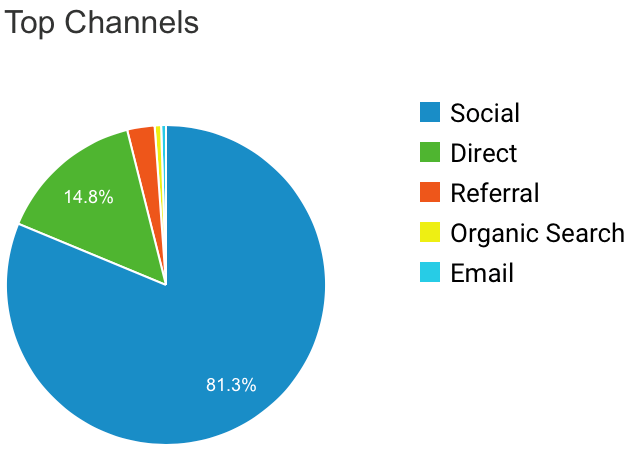
If you dig deeper, you can also see which social media platforms and search engines are driving the traffic.
2. What do visitors do on your site?
Google Analytics allows you to see a lot about what users do when they visit your site.
For example, you can track which pages people visit and how long they stay. This helps you see what content is the most engaging and the most popular.
Let’s say you have a blog with 100 articles and get 100,000 visitors per month. Would you expect all these visits to be spread evenly across the 100 articles?
No, of course not. Chances are that you have a handful of posts that are driving the majority of the traffic.
With Google Analytics, you can track which pages on your site are the most popular and even track the engagement metrics of each page.
This way, you can adjust your content to match what your visitors are most interested in.
3. Who visits your site?
Reports on gender, age, location, language, and even interests are available in Google Analytics.
Further, you can get reports on site speed and see information about which devices and web browsers visitors are using.
4. When do people visit?
Another useful report in Google Analytics is the time of day and week that people visit your site the most.
Chances are that most of the traffic to your site is not during the usual office hours.
Knowing when most people visit can help you to schedule posts at times when it is most likely to grab the attention of your readers.
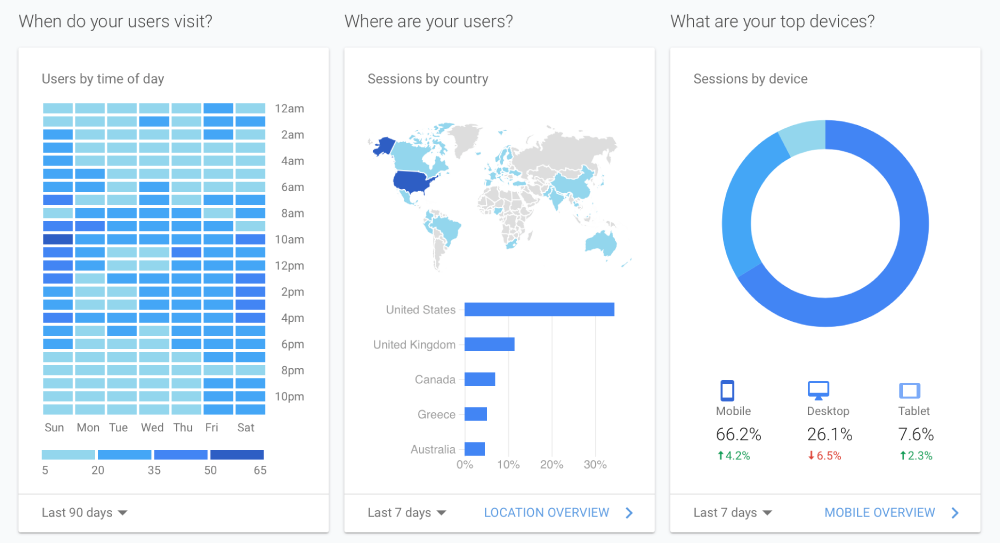
As you can see from the examples above, using Google Analytics is a no brainer.
It is the most popular web analytics tool in the world for good reason. Plus it’s already being used by more than half of all websites.
In the next section, I will show you the simple steps to sign up for Google Analytics and add it to your site.
Bottom Line: Google Analytics gives you valuable information about your website’s visitors. You should monitor and act on this data to improve your website and create better content.
Setting up your Google Analytics account
First, go to Google Analytics to create your account. You should be able to sign up quickly using your Google or Gmail account.
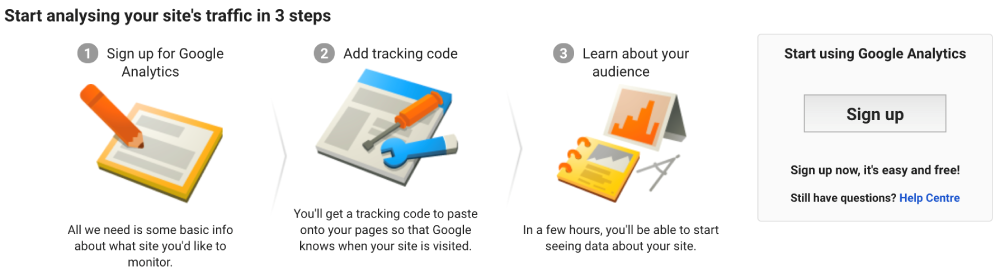
Next, fill out the required information to finish creating an account for your website.
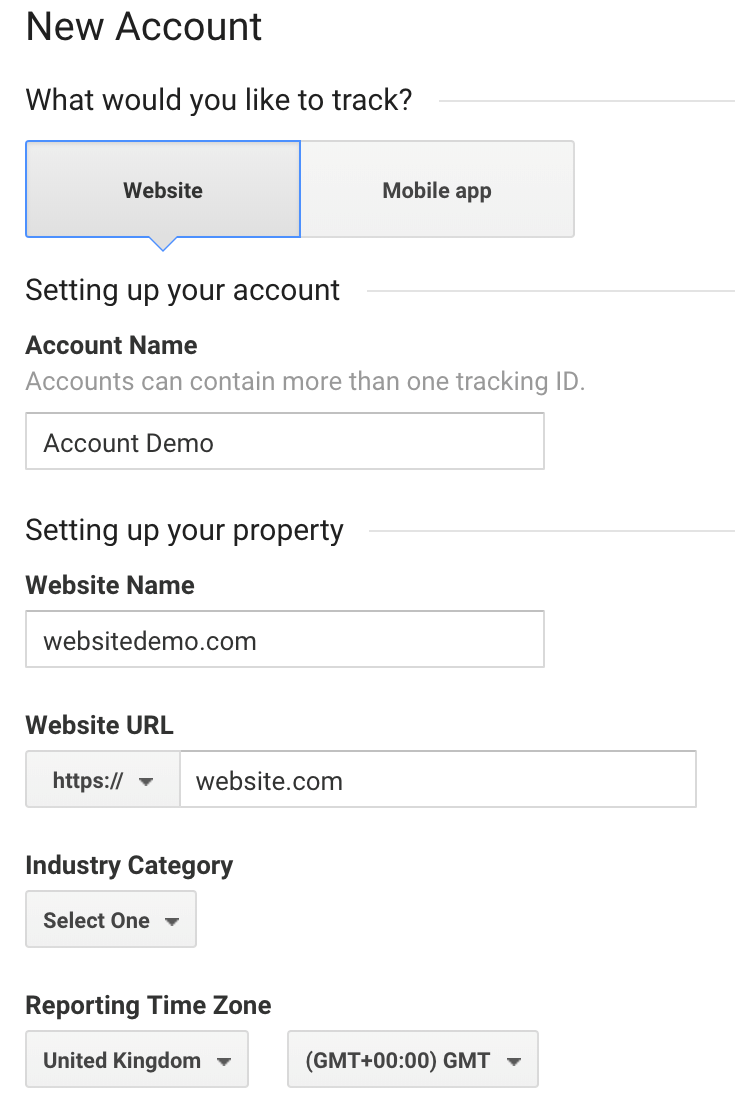
After this step, your account is ready and you can start tracking. You will be presented with a tracking ID and a tracking code tag.
This is code that should be added to your site, which I will show you how to do in the next section.
Bottom Line: You can easily sign up for a Google Analytics account for your website if you already have a Google or Gmail account. Simply sign up and add your details to get your tracking code.
Adding the Google Analytics tag
The Google Analytics tag is a javascript snippet that you add to your site.
There are a few ways to add the tag, but the best method depends on the website platform you are using and whether you have one or many tracking tags.
It is usually added by pasting the code into the header section of your website.
But there may be a simpler and more effective method available that doesn’t involve messing with the code.
Using a WordPress plugin
If you are a WordPress user, the easiest way to add your tag is to use a plugin.
MonsterInsights is the most popular Analytics plugin and is used by over 2 million WordPress sites.
It is very straightforward to set up and you can view Google Analytics data straight from your WordPress dashboard.
First, find and install the plugin.
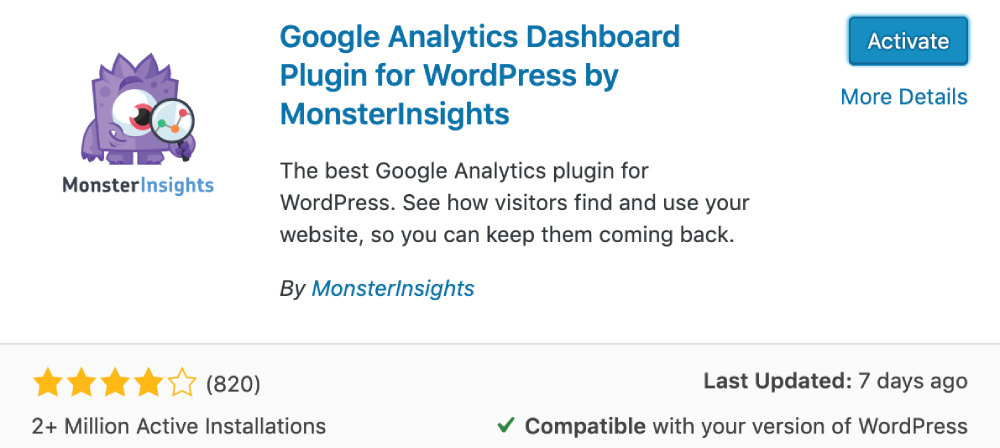
Next, you need to link the Google Account that you used for Analytics and the plugin will handle the rest.
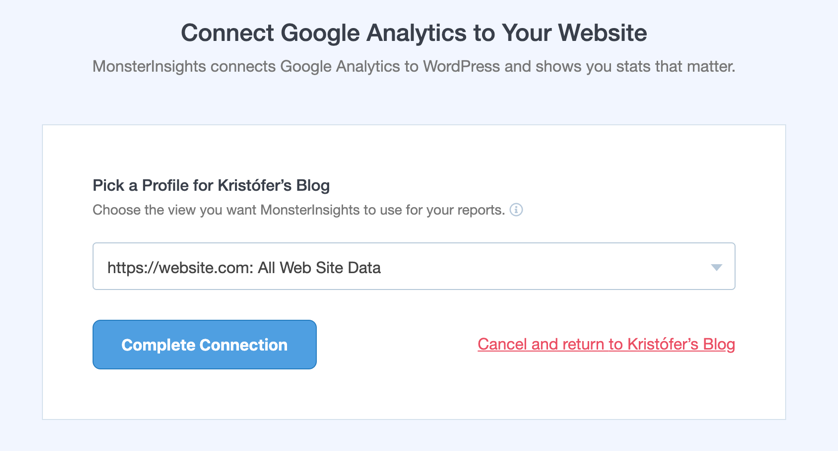
The default settings will in most cases be fine. If you use an affiliate link plugin you need to enter the referral path for those links.
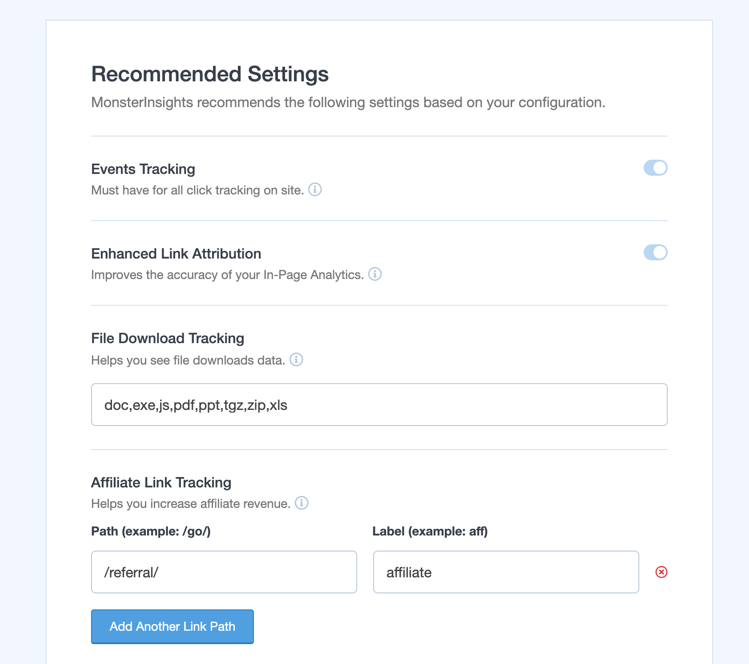
Finally, finish the setup and you are good to go!
Using built-in solutions
Most website platforms make it very simple to add Google Analytics to your site.
In most cases, you will only need to copy your Google Analytics ID number or tag and paste it into a field.
Here are Google Analytics setup instructions for a few popular website and e-commerce platforms:
Using Google Tag manager
Setting up multiple tracking tags or social media pixels on your website can get messy, fast.
If you want to set up more than two or three tracking tags, then you should consider using Google Tag Manager.
Google Tag Manager is essentially a single location for all tracking tags and pixels you want to install on your website.
This tool can send data to many services such as Google Analytics, Facebook, Hotjar and more without having to manually paste each one into your website’s code.
Setting up a Google Tag manager account is similar to Google Analytics.
The downside is that setting it up can be pretty complicated, so it’s probably not worth the effort if you only want to add Google Analytics to your site.
Bottom Line: There are several ways to add the Google Analytics tracking code to your site. If you use WordPress, then the MonsterInsights plugin is a popular option.
Take-Home Message
Adding Google Analytics is incredibly simple.
The tool is 100% free and provides you with valuable information about your website’s visitors.
You can use this information to make your site better, create higher-quality content and reach more people.